1 Comment
Masoud
3/16/2022 06:38:14 am
Hi. Thanks for your nice blog. Would you please introduce to me a good statistics and probability to learn for data scinece. Also please introduce to me a book in R programming to self study. Thanks!
Reply
Leave a Reply. |
ABOUT
Welcome to the R Programming in Plain English blog!
This blog seeks to demystify the R programming language for those who need it, such as statisticians, academic researchers, data analysts, and data scientists. To learn more about this blog, visit here. ARCHIVES
December 2021
|

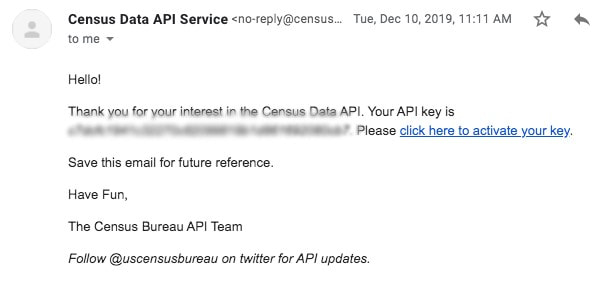
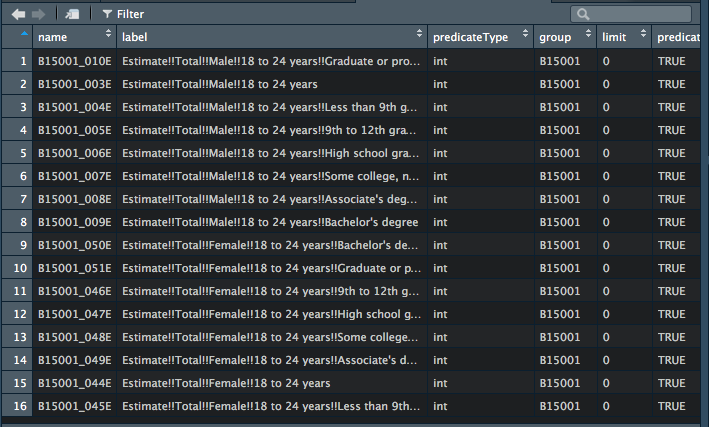
 RSS Feed
RSS Feed