0 Comments
Leave a Reply. |
ABOUT
Welcome to the R Programming in Plain English blog!
This blog seeks to demystify the R programming language for those who need it, such as statisticians, academic researchers, data analysts, and data scientists. To learn more about this blog, visit here. ARCHIVES
December 2021
|

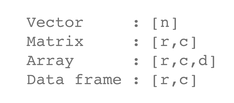
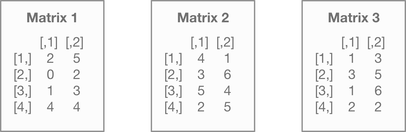
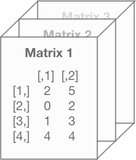
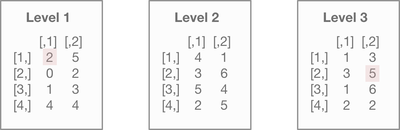
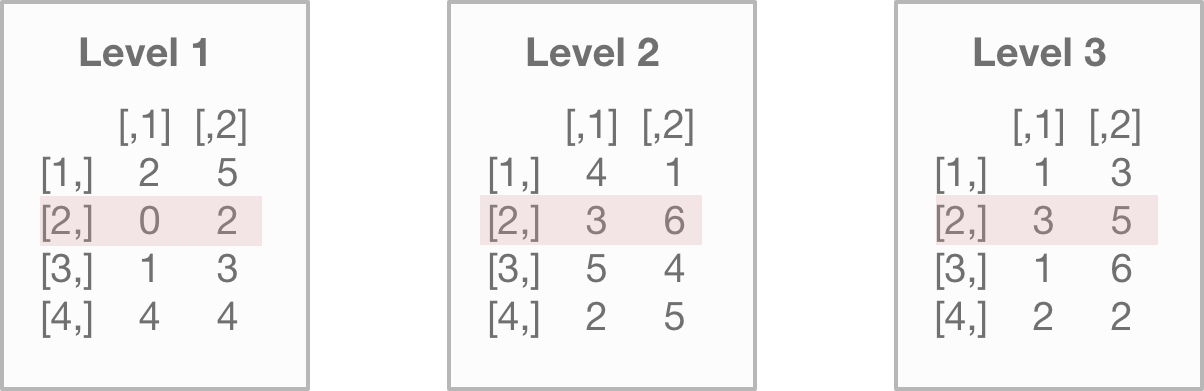
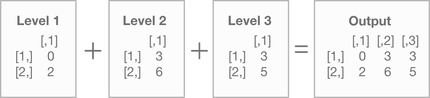
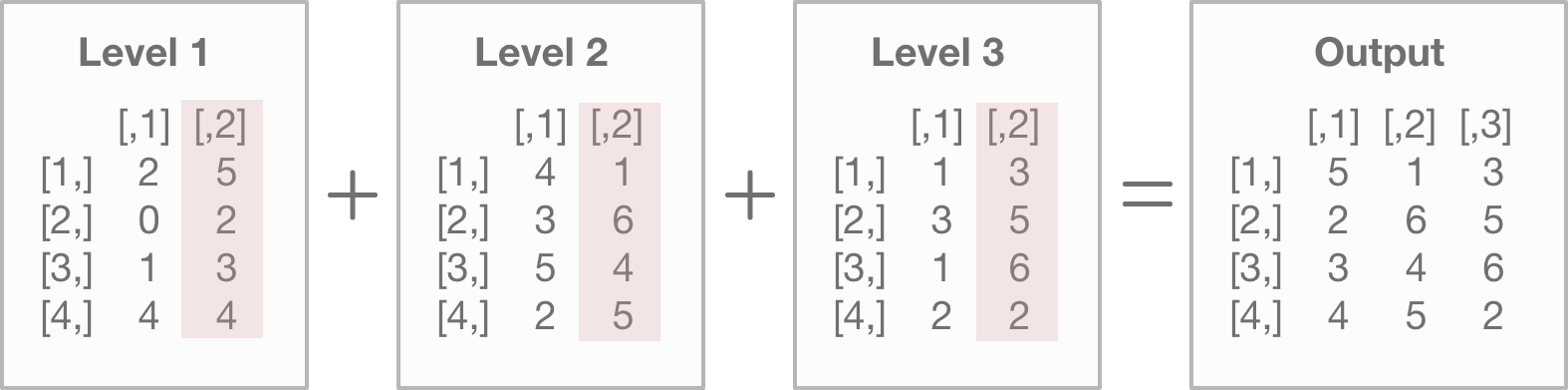
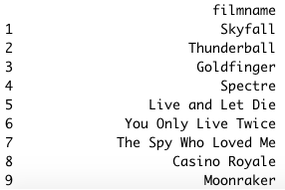
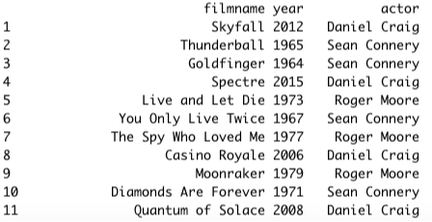
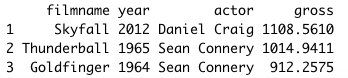
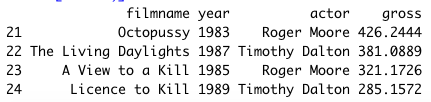


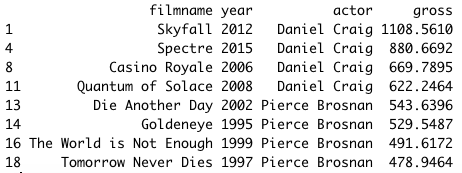
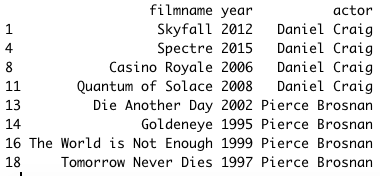


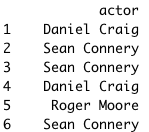

 RSS Feed
RSS Feed